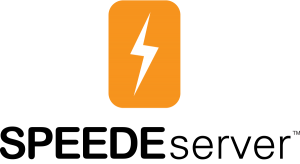SPEEDE SUPPORT:
ARE YOU A STUDENT?
If you need help or to order a transcript, please go here.
Helpful Information
Recommended Implementation Practices for SPEEDE
The “Recommended Implementation Practices for SPEEDE” (or RIPS) document was created by members of the AACRAO SPEEDE Committee and is intended to provide background information on what needs to be done to effectively communicate college transcript data in EDI format through SPEEDE.
The RIPS document describes the various transaction sets used to transmit data, which EDI segments are required, and what data needs to be included in the delivery envelopes. It also provides a suggested testing procedure. You can access the RIPS document on the PESC site using the link below.
SPEEDE Requirements Checklist
- Ability to produce EDI documents consistent with ANSI ASC X12 Version 4 Release 1 (00401, often referred to as “4010”) transaction sets: ·
- 130 Student Educational Record (Transcript)
- 131 Student Educational Record (Transcript) Acknowledgment
- 146 Request for Student Educational Record (Transcript)
- 147 Response to Request for Student Educational Record (Transcript)
- 997 Functional Acknowledgment
- FTP with MIME
- PGP Execute Capability (if you plan to encrypt your files)
- Email to receive inquiries and notifications
Getting Started
1. Register with SPEEDE
You must register as a SPEEDE Server user before your institution can exchange files.
On the registration form:
- OPEID code is the eight-digit identification number used by the U.S. Department of Education’s Office of Postsecondary Education (OPE). It consists of a six-digit school identification number followed by a two-digit suffix used to identify branches, additional locations, and other entities that are part of the eligible institution.
- Primary contact name and his or her phone number will be listed as the registered SPEEDE user and the information published on the SPEEDE Registrant List.
- As a user, you have multiple options when to have files delivered to your institution:
- Once-a-day delivery
- Continuous delivery throughout a day
- Up to five (5) deliveries a day
- Opt-in to get an email notification when SPEEDE receives files from you to be delivered to another SPEEDE user. The notification will be sent to the email address you entered on the registration form. This can be an individual or generic email account (e.g., the registrar’s office).
- If you request on your registration form that we establish an SFTP account for you, you will need to provide the public SSH key that SPEEDE should use for authentication.
- The SPEEDE Support team will contact you within one (1) to three (3) business days after you submit your registration form to finalize setup of your SPEEDE account.
- Once your account has been created, you will be contacted by a member of the Clearinghouse SPEEDE support team, who will work with you to create your public/private keys, establish a test file schedule, send/receive test files, and test receipt of the accompanying email acknowledgements.
2. Generate a Key File
You must generate public and private keys to use the SPEEDE Server. See our guide for step-by-step instructions on using PuTTY to generate your key file, including how to:
- Install PuTTY,
- Generate keys, and
- Configure PuTTY to work with SPEEDE.
3. Submit Test Submissions
Sending test transmissions via SPEEDE works just like transmitting production files, except we would set this to be in “test-only” status. A member of the Clearinghouse SPEEDE support team will work with you to establish a test file schedule, send/receive test files, and test receipt of the accompanying email acknowledgements.
To use FTP to transmit a test file via the server and the National Student Clearinghouse:
- After logging in, drop the files off in your home directory.
- Use testftp (all lower case) as your user ID and TestFTP as your password (use the four caps, the password is case sensitive).
- If needed, you can provide an alternate address for delivery of your test data. The Clearinghouse will monitor the ISA15 variable value for “T” (= test) and direct the test data to that alternate address.
Using SPEEDE
Use Quick ‘n Easy
Quick ‘n’ Easy (QNE) software is a free Java-based program that replaces the DOS platform and allows a user to print and acknowledge both college and high school transcripts.
Once you download the QNE software, you can test it with the SPEEDE server. Use TST file for both printing transcripts and generating acknowledgements for received transcripts.
How to Send SPEEDE Files
- Register with SPEEDE and ask your intended recipients and senders to register, as well.
- If you are using encryption, give a copy of your public key to the server (see “Generate a Key File“). Obtain and store the server’s public key.
- Prepare ANSI ASC X12 compliant files with proper ISA envelopes. For more information on standards, please refer to the PESC website.
- If you are using PGP encryption on the files you are sending, encrypt the files using the server’s public key (using the signature option is highly recommended). Encrypted files can be sent via FTP.
- If using FTP, once you sign in to the server, you will be on your institution’s home directory where you should place your file(s) to be picked up for processing.
- For audit purposes, consider including the date or time in your file name to avoid overwriting a file delivered earlier.
How to Receive SPEEDE Files
- Register with SPEEDE and ask your intended recipients and senders to register, as well.
- If you are using encryption, give a copy of your public key to the server (see “Generate a Key File“). Obtain and store the server’s public key.
- Watch for an email notification (sent to the email address you entered on your registration form) that the file was delivered to the transcript email address or FTP location. If you requested that your files be picked up and delivered according to a specific schedule, an email notification will be sent after your files are processed.
- If you requested on your registration form that SPEEDE use PGP encryption on files delivered to you, you can use PGP to decrypt files you receive via FTP.
- Pass the file through your translation, processing and acknowledgement routines.
Access SPEEDE Reports
On a monthly basis, the SPEEDE Server produces a series of reports that are publicly displayed on its Web site. These reports include:
- Registrant List: Contains the name, contact information, and state for each individual who has registered with the SPEEDE Server
- Registrant List Changes: Contains changes made during the previous month to current registrant contact information, as well as new registrants for the month
- Receiver Report: Identifies who sent files and file count by transaction set (TS130, 131, and 146) for each registrant who received files during the month
- Sender Report: Identifies who received files and file count by transaction set (TS130, 131, and 146) for each registrant who generated files during the month
- Usage Report: Cumulative monthly report of the total number of files processed by SPEEDE. It includes the TS130, TS 131, TS 997, and TS138 transaction sets; total number of documents; and the number of senders and receivers for Transaction Set 130